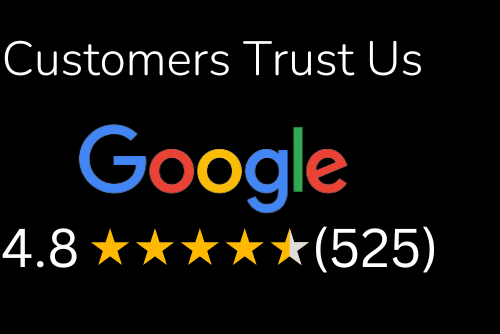When it comes to smartphones, there’s no doubt that they’ve come a long way over the years. They’ve become more advanced, more reliable, and capable of doing more than ever before. And with the latest Google Pixel 6, they’re continuing to evolve at a breakneck pace. The latest leak that followed the announcement of the Pixel 6 and Pixel 6 XL has revealed some of the most interesting details about the upcoming Android smartphones. These details include the design and build materials, the new camera features, and more. One of the most notable details about the Pixel 6 and Pixel 6 XL is that they’ll both have a notch according to Mend. This is a big change from the previous generation Pixel phones, where the notch was never an option. Many users have also expressed their concerns about the notch, especially since it’s a feature that has become more common in recent smartphones. However, it’s important to note that the notch will be incorporated in a way that doesn’t stand out as much as it could have. Additionally, Google is expected to release a Pie-based version of the Pixel 6 and Pixel 6 Pro. This means that the company will be updating these smartphones with all of the latest Android features as soon as they’re released. To help you get an idea of how to take screenshots on the Pixel 6 and Pixel 6 Pro, read on to learn more.
Below in this article we explain how to operate your new Google Pixel 6 mobile phone.
How to screenshot on Pixel 6?
To capture a screenshot on Google Pixel 6 / 6 Pro simultaneously press and hold the power and volume down buttons. See how its done in the picture bellow:
![]()
How to turn off Pixel 6 and Pixel 6 Pro
Pressing and holding the power button for 3 seconds no longer switches off the phone, as it brings up Google Assistant now. So to turn off the phone completely press power and volume up button together for few seconds, that will prompt the power menu where you click “Power Off” icon to confirm your action.
Another way to turn off your Pixel 6 is to use Quick Settings menu. Simply pull down from the top to open the notifications menu, expand it and click the Power icon next to settings icon. See how to do in the picture bellow:
![]()
How to restart Pixel 6 and Pixel 6 Pro
To restart your Google Pixel 6 simply click power button and volume down together and hold for few seconds until power menu appears. In the power menu click restart and you are all set.
Where is the back button on Pixel 6
We explain how Google Pixel 6 and Pixel 6 Pro phone users can switch between gesture based and button based screen and menu navigation. By default Pixel 6 is set operate on gesture navigation, but if you like an old fashioned way thats fine as it can be changed to button based navigation. Here is how:
- To switch to the 3 button navigation method which has a back button, simply open your Pixel 6 Settings
- In Settings menu select Gestures > System Navigation where you will see navigation options
- In System Navigation select 3 button navigation
This enables go back, home and switch apps buttons on your phone. See the picture below:
![]()
How to hide apps on pixel 6
If you prefer old way of hiding the apps on your Pixel 6 or 6 Pro mobile phone follow the instructions above to get the 3-buttons navigation and simply switch apps with a click of a button.
![]()
How to set up voicemail on Pixel 6
Voice messages are a great way to keep track of your messages, especially if you have a busy life and don’t always have time to check your phone. So, how to set up voicemail on the Google Pixel 6? Check out this step-by-step guide for details. Keep reading to find out.
- From the home screen, open the
 Phone app then select the
Phone app then select the  Menu icon and select Settings
Menu icon and select Settings - Select
 Voicemail on the Settings screen, then tap the Visual voicemail switch to enable Visual voicemail
Voicemail on the Settings screen, then tap the Visual voicemail switch to enable Visual voicemail - Once visual voicemail has been enabled, return to the Phone app home screen and select Voicemail at the bottom right section of the screen. “Introducing visual voicemail” terms are displayed. Click OK to accept terms
See pictures bellow:
![]()
![]()
If you have anymore question on using Google Pixel 6 phone get in touch with us and we will be glad to help!