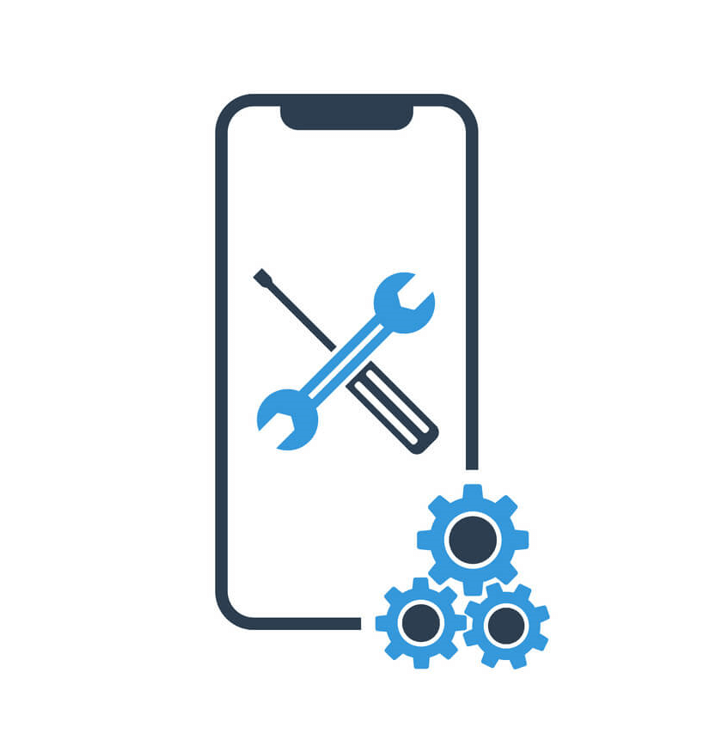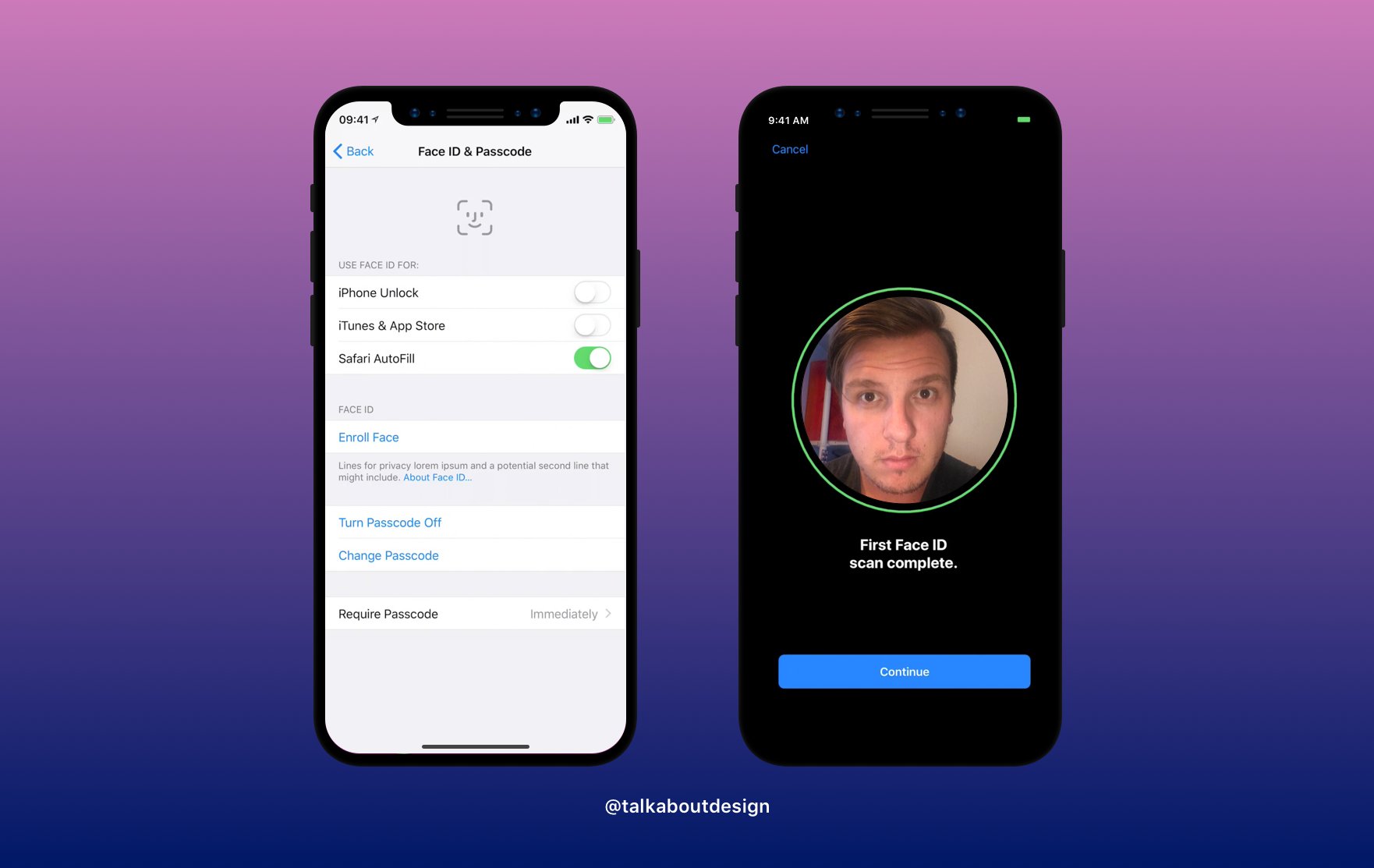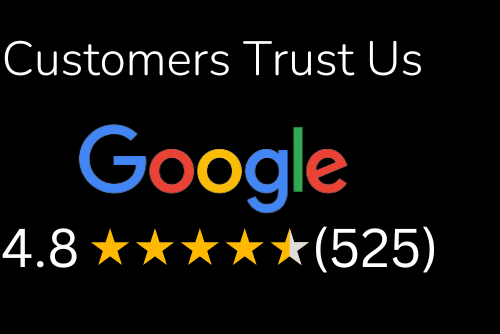Face ID not working? Let’s see how can this be solved!
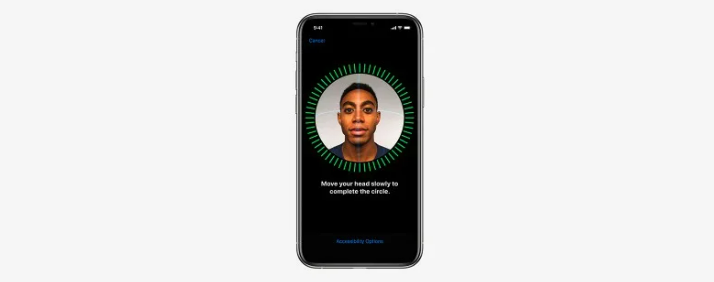
You’ve learned the difference between a closed-loop and an open-loop system, the difference between encryption and hashing, and how to use your iPhone’s iOS Security Guide. Right? Didn’t you? Well, you should!
Face ID is a fantastic way to unlock your iPhone. However, you might have started noticing that the feature doesn’t work as time passes. Luckily, there are some quick solutions to get Face ID back up and running again.
If you want to know why your phone’s face ID is not working anymore, you will need a good basic understanding of how technology works to fix it. So let’s get started with some of the easiest ways to troubleshoot face ID issues. Some of the iPhone repairs could be daunting tasks, get it fixed by professional if in any doubt.
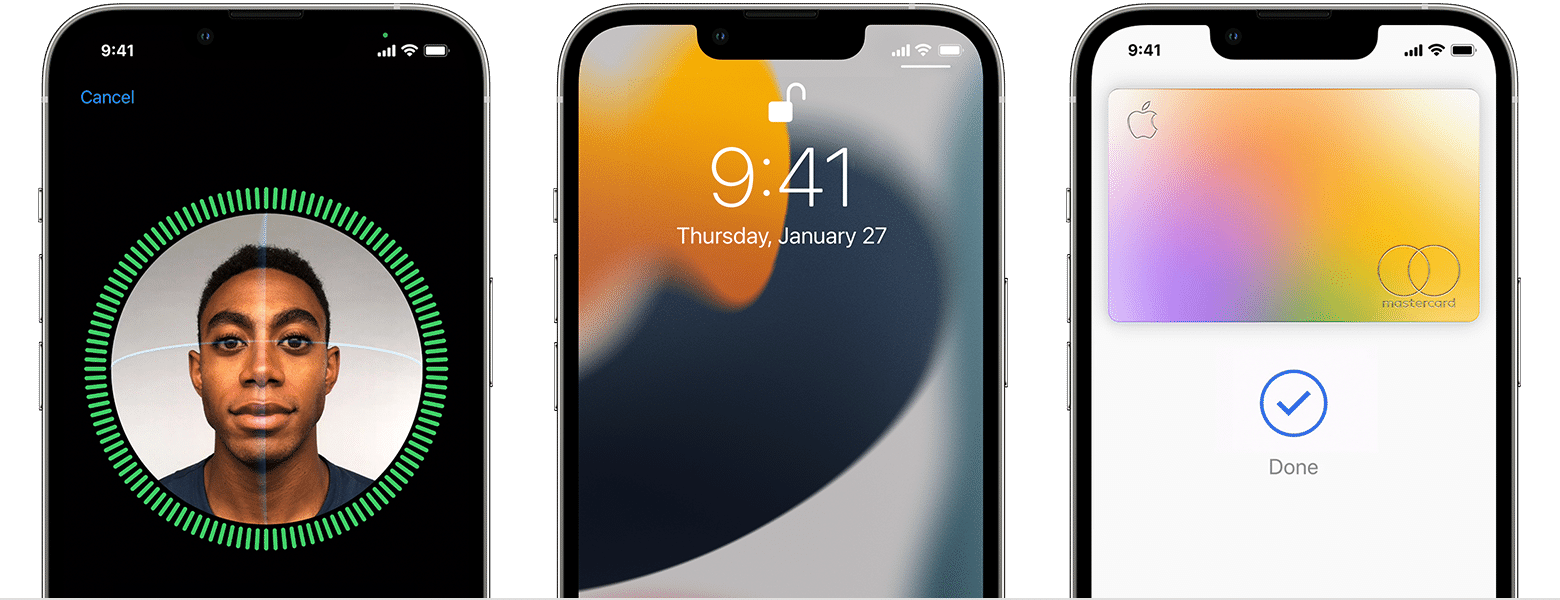
Make Sure the Facial Recognition is Turned On [TURN ON FACE ID]
If you’ve recently upgraded to iOS 16 or just bought an iPhone and it’s not working, make sure that Face ID is turned on.
To turn on Face ID:
- Go to Settings > Face ID & Passcode and enter your passcode (if prompted).
- Tap Set Up Face ID. If this is the first time you’ve used Face ID on your device and it’s been more than 48 hours since you last used it, follow the steps in this article to set up Touch ID again. Afterward, return to this article for instructions on setting up Touch ID with your face instead of a password.
Make sure you have done the Face ID set up during the first activation of your iPhone
If you have not set up your Face ID during the first activation of your iPhone, then you need to set up the Face ID again. Follow these steps:
- Go to Settings > Face ID & Passcode
- Enter your passcode and tap Next
- Tap Use Express Settings (if available) or Customize options for more advanced configuration settings
Make sure that your iPhone has the latest update [IOS UPDATE]
- Make sure that your iPhone has the latest update.
- Update all apps on your phone to ensure no conflicts with other apps.
- Check for any apps using face ids, such as banking or password apps.
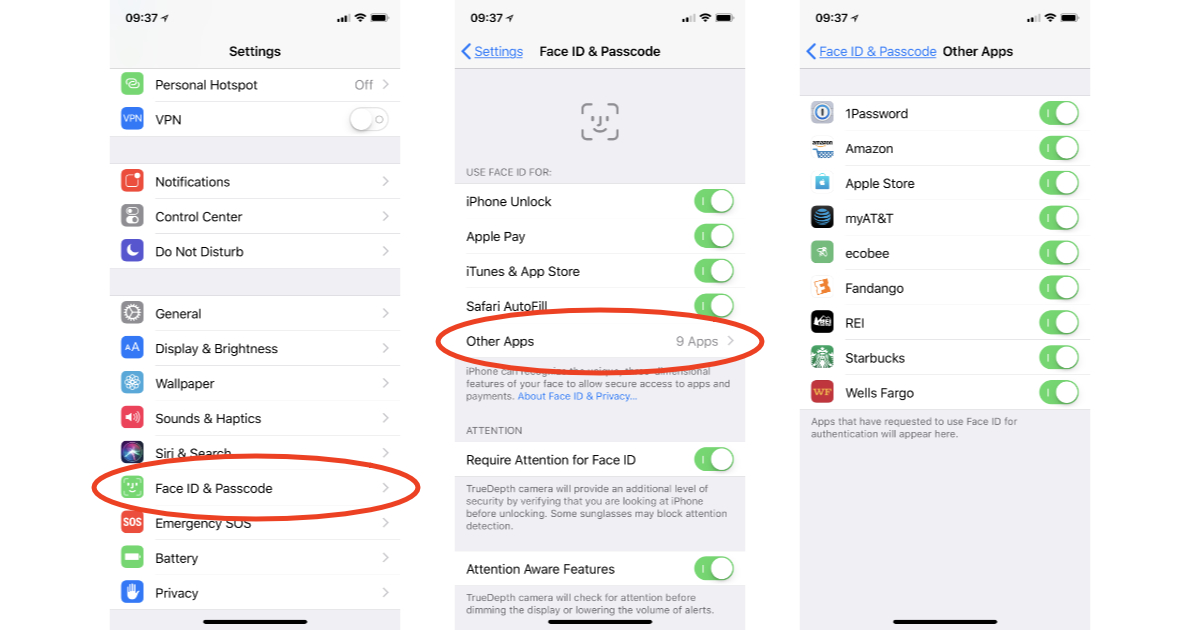
Make Sure that your Face ID is registered in multiple angles and positions
- Make sure that your Face ID is registered in multiple angles and positions.
- If you are not doing this, the phone may not recognize you.
- If you are using a case, remove it.
- If you are using a screen protector, remove it.
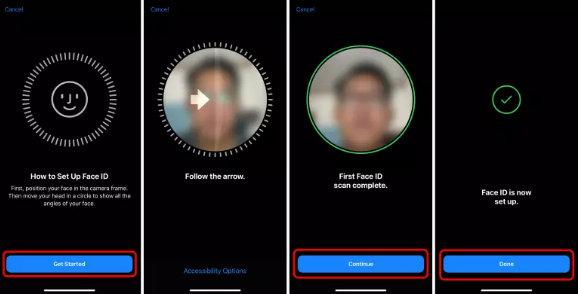
Check If There Is Some Issue with Your Eyes or Nose
- First of all, make sure that your eyes are open and blinking. If this is not the case, you will be unable to use Face ID.
- Check if there is some issue with your nose or glasses, as they can cause issues with your Face ID. If you wear contact lenses, make sure they are removed and clean before trying out the feature again.
- The next thing to check is whether your eyes are dry by using a humidifier at home or using eye drops regularly to stay hydrated for better functionality of Face ID in older iPhones models like iPhone XS Max / XS / XR / X (2017), which come with an OLED display instead of LCD panel; however, as these are minor issues that won’t lead to any severe problem unless ignored over time.*
Reset Your Face ID Features [HARDWARE RESET]
If you have tried all the above and still face ID is not working, it’s time to reset your face ID features. Follow steps should be followed.
- Go to Settings>Face ID and Passcode
- Enter your passcode
- Tap on Reset Face ID
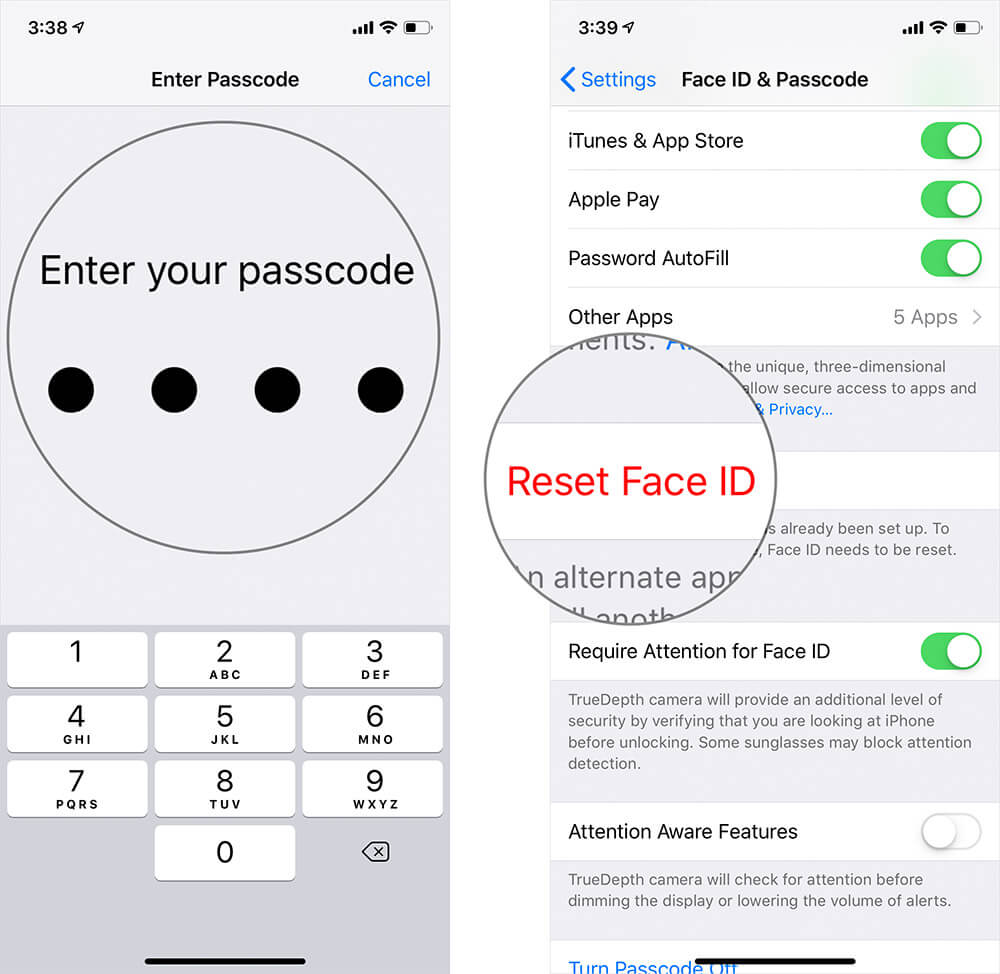
Try to Fix Face ID by Changing Your Appearance a Bit
Change your appearance a bit. For example, if you put on a pair of sunglasses or change the shape of your face with a hat or scarf, try to unlock the iPhone again. This can help you fix your Face ID if it has failed to recognize you.
Reset Face ID on iPhone X/8/8 Plus/7/7 Plus: Press and hold both the Volume up button and the side button for 10 seconds until you see an Apple logo.
Reboot your iPhone
- Reboot your iPhone.
- Press the Home button and power button at the same time until you see the Apple logo.
- Please wait a few seconds, then turn it back on again by pressing the power button.
Restart Face ID
How to restart Face ID?
Restarting the iPhone will clear out your face data and reset it so that you can try again. To do that:
- Press and hold the Side button (or Volume up button on an iPhone X; Power button on an iPhone 7 or earlier).
- After you see the Apple logo, let go of the Side button but continue holding down either volume button until you see “Slide to Power Off.” Then press and hold again until you see “Turn Off.” Finally, press either volume button once more to power off your device.
Reset Face ID and don’t use an alternate appearance
Reset Face ID and don’t use an alternate appearance. If you’re having trouble with Face ID, try resetting it. To do this:
- Open Settings.
- Tap Passcode & Fingerprint (or Face ID & Passcode if you’ve set up your iPhone with Face ID).
- Enter your passcode when prompted to access the menu.
- Tap Reset Face ID to begin resetting your data and settings—this will not erase any of your photos or contacts from the phone, but it’ll delete all saved facial scans for future logins for security purposes. To set up Face ID again (after using this method), follow these instructions under “Set Up Your iPhone With Face ID,” but select Continue instead of Continue as [NAME].
Set up Face ID again
If you are having trouble setting up Face ID on your iPhone, try these steps:
- Go to Settings > Face ID & Passcode.
- Enter your passcode (the one you normally use to unlock your iPhone).
- Press Reset Face ID and enter the password again when prompted.
- Tap Continue, followed by Setting up Face Pseudonym; this will allow a second person to use the same phone without their account or passcode (you can read more about how to do that here).
- Press next until you see instructions for continuing with Step 5: Set Up Face ID and press NEXT again until there is nothing else left for us here today but for us not being able to talk anymore, so goodbye!
Why is it not working on the phone?
If you have an iPhone and face ID not working, then the first thing we can do is to check the phone settings and make sure that you have set up a passcode. If you haven’t enabled a passcode, go to Settings > Face ID & Passcode and click on Turn Passcode On.
If this does not help, try turning off and then back on your device by pressing the power button. You can also reset your device by clicking on Reset Network Settings or Reset All Settings in the General section of the “Settings” app under Password & Accounts section; however, note that it will erase all data from your iPhone, including photos, videos, etc., so make sure that you back up those files before moving ahead with any of these options!
If this option doesn’t work either, try taking out the SIM card from its tray inside your phone (if possible) and placing it back again after a few minutes. This will restart cellular data connection between antennae on board as well as software running in system memory – hopefully making things work for now so that we can get back at fixing the actual problem later on when we find a solution (however, keep in mind: using WiFi may be faster than using cellular signal).
In Easy Words:
- If your iPhone’s Face ID is not working, try restarting it or resetting the entire phone.
- Hold down the sleep/wake button at the top of your device to restart your iPhone until the slider appears on the screen. Then slide to turn off your device. Once it’s off, press and hold down on the sleep/wake button again until you see an Apple logo appear; then, let go of that button and wait for your Home screen to appear again.
- Resetting your iPhone might do the trick if that didn’t fix things. Hold down both buttons (sleep/Wake and Volume down) until you see an Apple logo on the screen; then let go of those buttons to continue with a normal boot-up process.
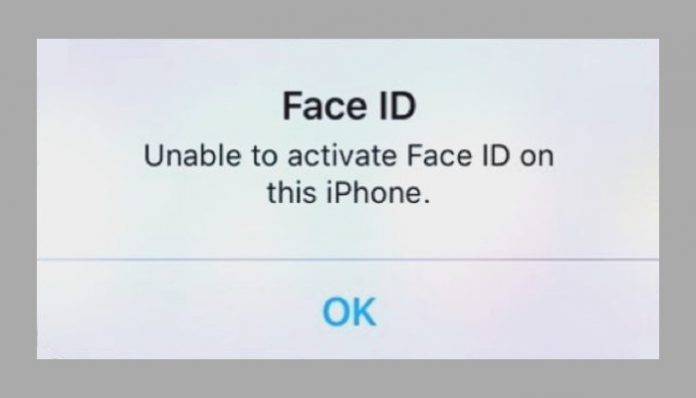
Conclusion
As you can see, while it may be frustrating when your iPhone’s Face ID stops working, there are a few things you can do to fix the problem. The most important thing is to remember that your device has valuable data on it, so if none of these tips work, don’t panic! Just contact an expert repair service, and they will help you get back up and running again in no time.
I hope you have resolved the Face ID not working on iPhone. However, if you still have any queries or are facing issues related to this feature, let us know in the below comment box. We want to help you.
Apple iPhone is no longer charging? See our iPhone charging issue solution article.
Get your broken device repaired!
Trust iFix to get your mobile device repaired by professional technician. All covered with warranty and our customers feedback says a lot too!