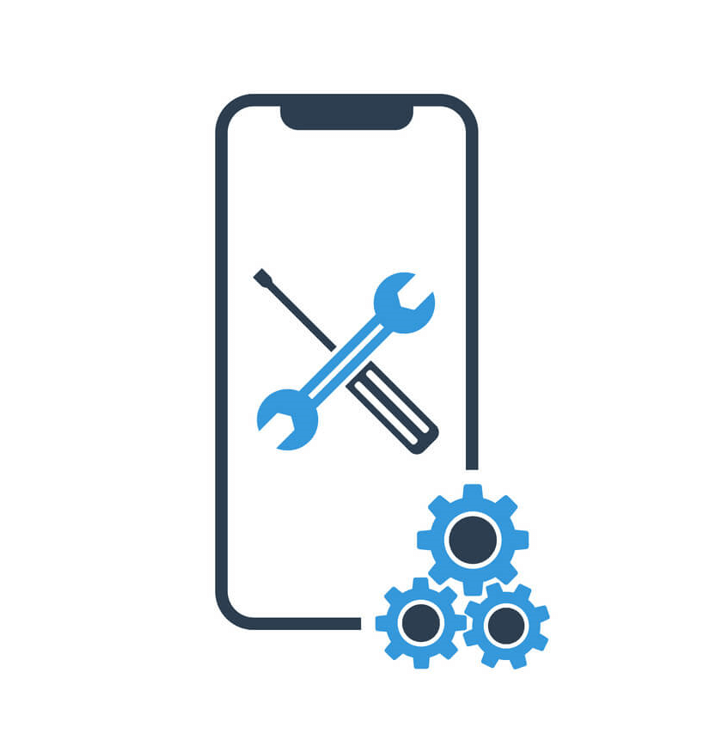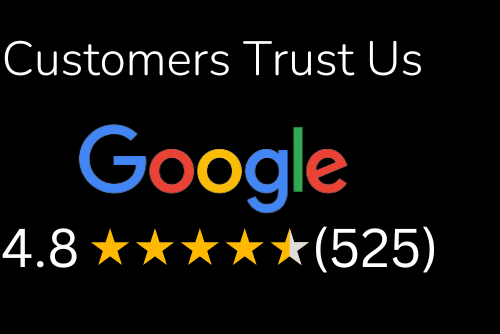Non charging iPhone? Let’s see how can this be solved!
With all the advancements in technology, we are always looking for ways to stay ahead of the curve. One of the most popular trends is to have a smartphone because it gives you access to a wealth of information and tools to improve your life. But owning an iPhone does not mean that you are immune from common occurrences such as having issues with charging or low battery. This can be not very reassuring when you need your phone on hand right away, but thankfully there are several things that you can try and do. Phone repair sometimes is a complicated process so be sure to do it with caution.

Reasons for iPhone Not Charging [MOST COMMON CAUSES]
There are many reasons for iPhone not charging. Here we will discuss some of the common reasons for the iPhone not charging.
Faulty Charger
If you are using a third-party charger, the charger may be faulty. Try using your original charger to see if it works. If you are using an original charger and that does not work, you need to replace your charger.
Damaged Charging Port [INTERNAL PINS]
The charging port of your iPhone might have been damaged due to some physical damage or water damage in your device. To check this out, first, try cleaning this port with a toothpick or even with a toothbrush, and then try charging your device again. If this doesn’t work out, you either need to get the port replaced by an authorized service center or have no choice but to get a new iPhone since there is no other option left with you now.

Battery Is Faulty Or Has Come Off From The Connector
Try replacing the battery first before doing anything else because if the battery has come off from its connector, then there is no point in trying any other method because it will not be working at all and hence needs replacement first before
If your iPhone is not charging, you can still use it if it has at least a 10 percent charge. But if you have an iPhone in good condition, and it won’t turn on or charge, then there’s a good chance that the battery is dead.
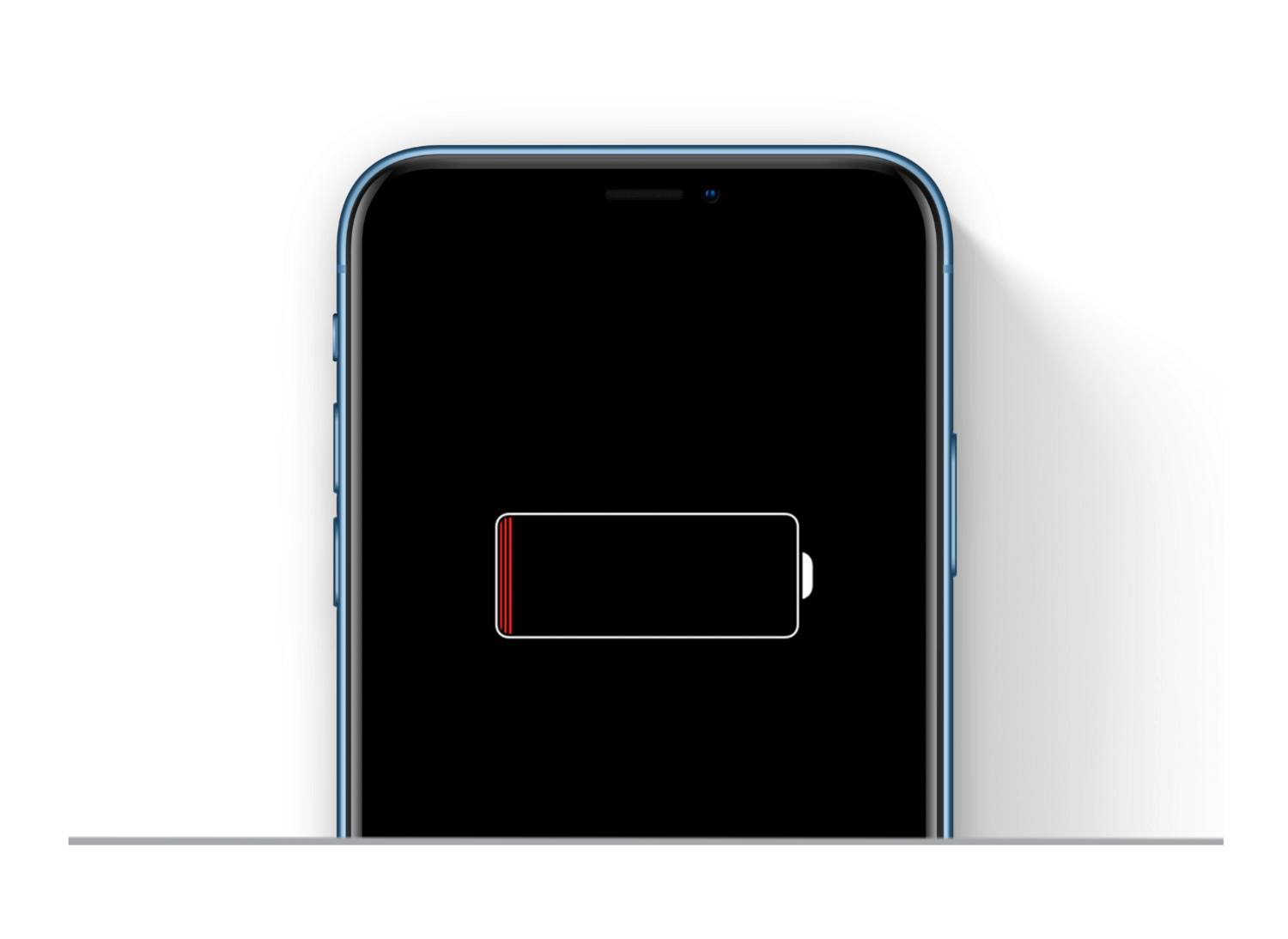
Improper Charger’s Pin Connection
The charger’s pin connection is not connected correctly with the power adapter port of your iPhone. Check if the charger light goes on when you plug it into an outlet. If it does not, make sure that the charger is working fine by testing it with another device. If the device works fine with another charger, try using another USB cable to connect your iPhone and check if it charges now.
Dusty Charging Port [REQUIRES CLEANING]
There might be debris inside your charging port preventing the pin from connecting correctly to the port pins of your phone. You can clean out this debris using a toothpick or any other small tool that can fit inside your charging port opening but be careful not to damage any internal components while doing so, as this could result in further damage to your phone’s charging system and cause more problems than what you’re currently experiencing right now with your device not charging properly anymore after cleaning out all those.

A solution to Charging Problem
Have you encountered the problem of the iPhone not charging? We will help you solve it. Charging problems with iPhones are not new and quite common among their owners. Problems can range from accessories or a damaged cable to software errors and underlying hardware issues – so there are several solutions to fix them.
There are several reasons why your iPhone is not charging, and we’ll help you find the right solution for each of them.
If you’ve been experiencing problems with charging, then follow these steps to fix it:
- Check if the USB cable has any damage. If you see any tears or other signs of damage, replace the cable immediately because this can cause problems when charging.
- Ensure that your iPhone’s port works properly by testing it with another device such as an iPad or laptop; if it does not work with other devices, replace it immediately.
- Ensure no dents or scratches on your Lightning connector; if needed, try gently bending out any dents using a spudger tool (or toothpick/paper clip). If there is significant damage, replace this part since it may compromise its functionality even after bending out dents (due to corrosion).
- Check whether there are any visible tears along with cables connecting to iPhones’ ports – replacing damaged cables with new ones should fix this issue completely!
Things To Check Before Doing Anything Else
Try different power sources, cables, and chargers.
Try a different power source (like a different outlet or power strip), charger, and cable if you’ve tried everything else.
- Check that the cable is the correct one. If it’s not, you’ll need to use a different charger or another cable entirely.
- Check that your charger is connected to a working power source.
- Check that your charger hasn’t been damaged in any way. If it’s frayed or cracked, this may be causing an issue with charging your phone.
- Make sure that there isn’t any visible damage on the part of your phone where it connects with the charger itself (if applicable).
- Try a different power source: Your iPhone might not be charging because of your outlet. Try plugging it into another port on your computer or in another room of the house—or even another wall socket!
- Try a different charger: The charger may be broken or damaged. Ensure you have an Apple-approved 12W or 20W USB-C Power Adapter connected to your phone and that the cord is securely plugged into both ends. Don’t use third-party chargers with this device, as they may cause damage to your phone’s battery life over time (if not immediately). If you feel like trying something new for fun, though, we recommend these powerful chargers from Anker, which come in various colors depending on your mood today!

Charge your iPhone with a power outlet instead of a USB port on your computer
- Use a power outlet instead of your computer’s USB port.
- If you’re using a non-Apple cable, try using an Apple one and see if that helps!
- Ensure there is no debris blocking the power adapter port on your iPhone or iPad.
Check that your computer is connected to a working USB port; one that is functional and USB-compatible
Check that your computer is connected to a working USB port, one that is functional and USB-compatible.
You can check the functionality of a USB port by connecting another device to it, such as your iPhone. If the device charges, then the port is functional, and you may want to try another cable from another manufacturer or another charger adapter until you find something that works.
If your USB charge cable is not Apple, try another one of Apple quality. It may be due to poor material quality or shoddy construction causing this issue. Bear in mind that some generic models use thinner wires, which cause charging problems, especially with faster-charging systems quite common among newer iPhones.
If your USB charge cable is not Apple, try another one of Apple quality. It may be due to poor material quality or shoddy construction causing this issue. Bear in mind that some generic models use thinner wires, which cause charging problems, especially with faster-charging systems quite common among newer iPhones.
Check for debris or damage, such as cracks or frayed electrical wiring. If there is any damage, get a new cable from an authorized Apple distributor such as KRCS, PC World or Amazon, among many others that sell these devices.
Check for debris or damage, such as cracks or frayed electrical wiring. If there is any damage, get a new cable from an authorized Apple resellers such as KRCS, Curries or Amazon, among many others that sell these devices.
Conclusion
If the problem persists, it is possible that the problem does not lie in the charging cable or power source but may be due to a battery failure. In this case, we recommend you to check out our article “iPhone battery replacement” where we show you some ways to solve problems with your device’s battery.
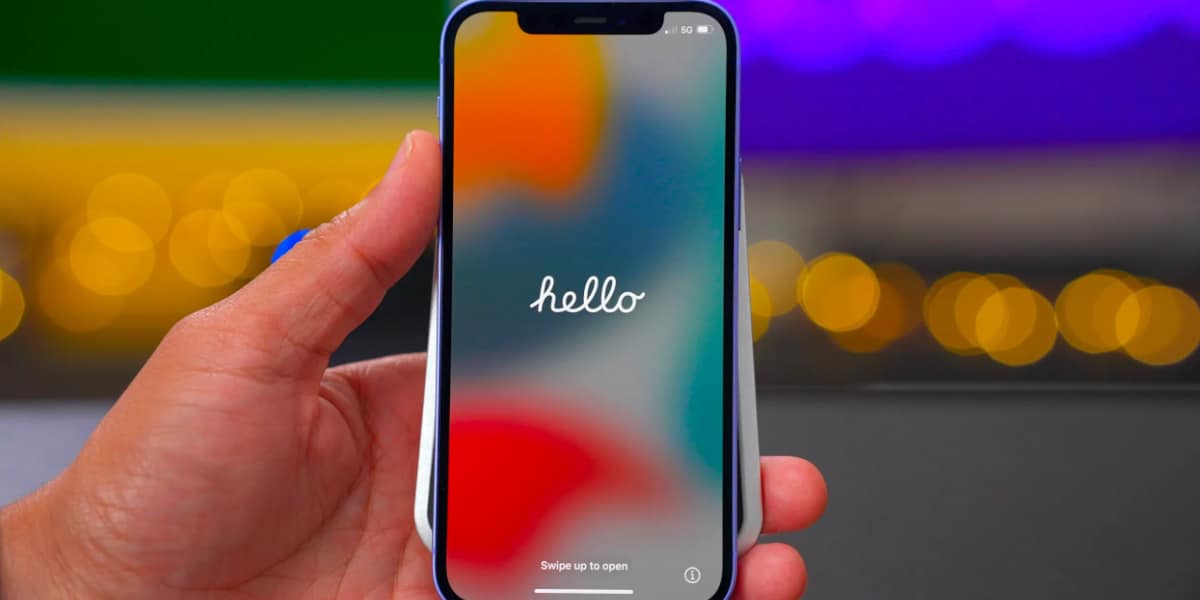
iOS 15 - iOS 16.4 iPhone Charging Issues?
If you have tried to charge your iPhone and it still won’t turn on, you can do a few things before taking it back to the Apple store.
iPhone 11 and 12 Pro Users Complain about Wireless Charging Issues
If you’re experiencing wireless charging issues with your iPhone XR or XS, it might be due to software or a damaged cable. However, there are several ways to fix this problem. If you have an iPhone XR or XS and are experiencing wireless charging problems, try these solutions:
- Check whether the device is charging via USB instead of wirelessly by plugging it into your computer’s USB port. If that doesn’t work, then check what version of iOS is running on the phone (Settings > General > About) and ensure that it’s at least v15.0.1 (the latest version).
- If not, then update right away. Also, make sure that all updates have been installed successfully by going into Settings -> General -> Software Update -> Download & Install new software updates until no more updates are available for download; once done updating, your iPhone will be able to use its wireless feature again! It should generally work now 🙂
iPhone Not Recognizing Headphones After Updating to iOS 15.2?
- Try different headphones, cables, and USB ports.
- Grab a different computer. If the problem persists, it may not be your iPhone but the hard drive.
- Plug into a different power outlet or wall outlet (if you’re using a wall charger). Try plugging into another computer’s USB port (or another charging device) if this doesn’t work.
Get your broken device repaired!
Trust iFix to get your mobile device repaired by professional technician. All covered with warranty and our customers feedback says a lot too!